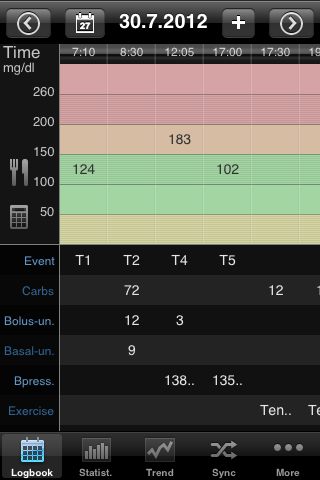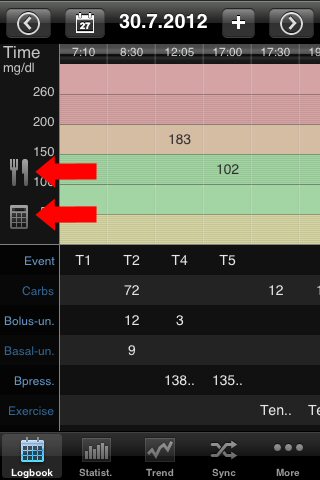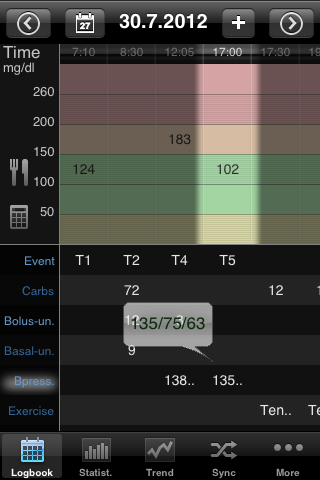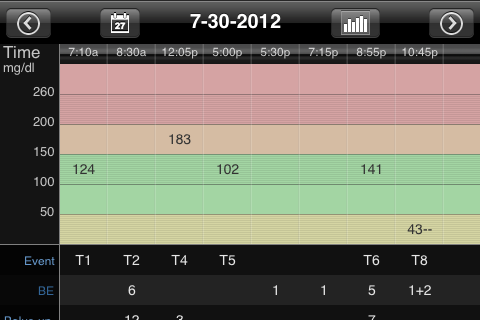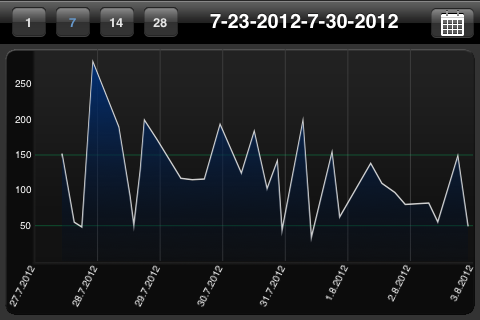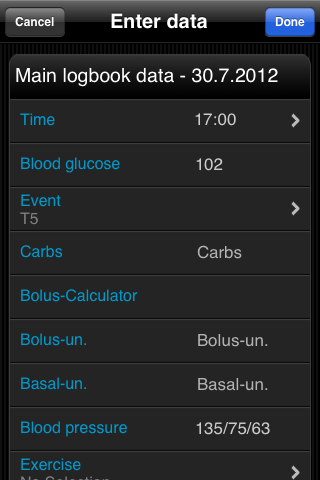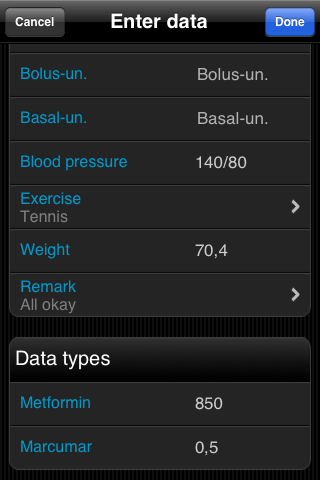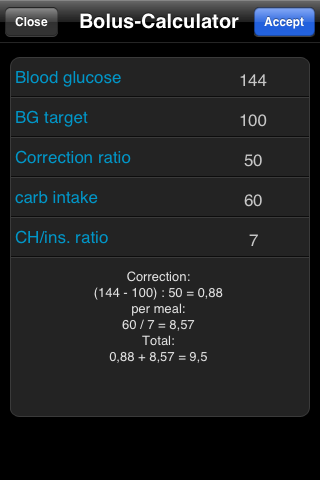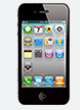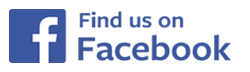SiDiary for iPhone - Manual - Logbook
(
Please click here to download the manual in PDF format.)
Content:
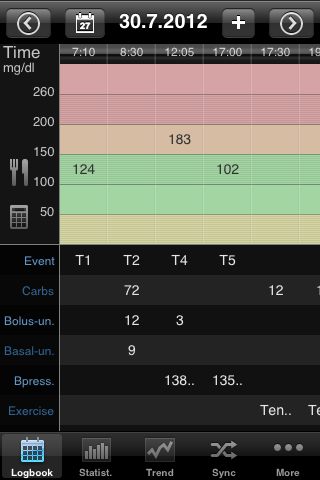 |
|
Since the use of SiDiary has been kept very simple here some short instructions. Please click on the pictures to enlarge them.
On the left you see the logbook view, in which the app starts. If there is more data for a day than you can see , you can move this sheet with your finger in
all directions. Above you will see the date of the displayed day. On the left the calendar button to select a specific date. On the right a plus button to enter
the single data in the mask. The arrow buttons changes the day forward or backward.
Below you can see the apps navigation line. |
|
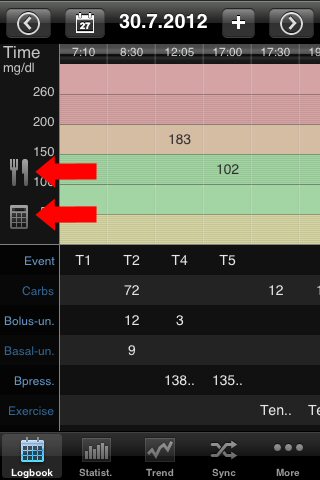 |
|
With this two buttons you have access to the bolus calculator and can open the nutrition database on
SiDiary Online (if your device has internet access). |
|
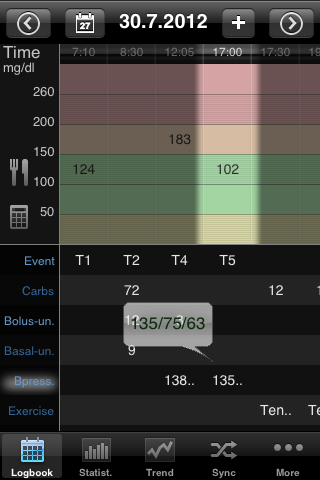 |
|
Sometimes an entry is too wide to see it completely in the grid. In this case point at it with your finger and hold it for a second (in this example
it’s the bloodpressure), to show it as a tooltip. |
|
| SiDiary also offers the option to view the logbook in the so called ‚Landscape format‘: |
|
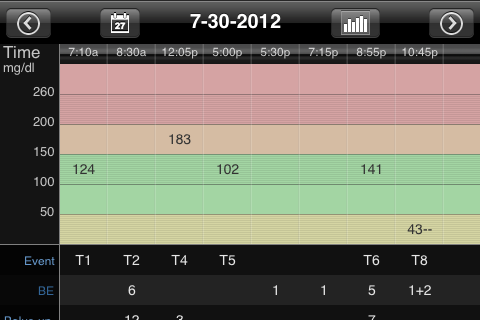
|
|
| Please note: Currently the landscape format is for viewing only, but not for editing.
Furthermore you can view a line graph of your blood glucose levels by pressing the button left to the date to see the last 1, 7, 14 or 28 days: |
|
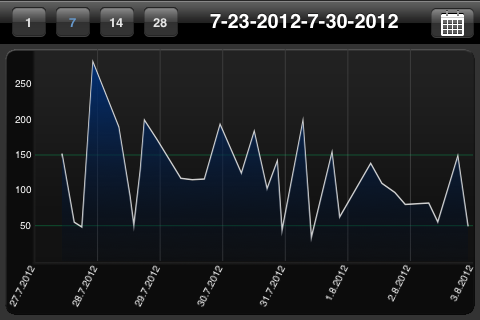
|
|
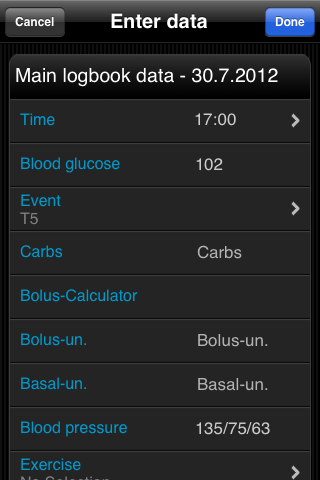 |
|
To enter/modify/add data to a specific column just tap at the column of your choice. Then the single data
mask can scroll to any field you wish. On the right side you can add, modify or delete every entry. Click on save in the upper right corner when you are done.
To enter new data with the current time just click at the plus button at the top of the logbook view. Please note, that this entry uses the current time AND the
same date of the displayed day! |
|
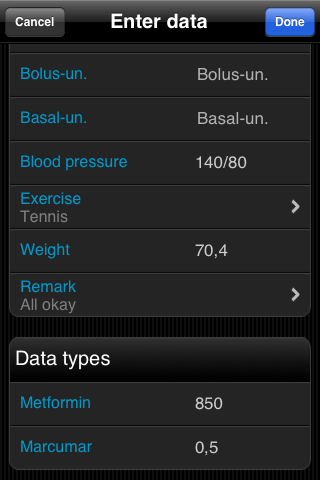 |
|
You also can use your own datatypes in the app to track anything you can imagine. Please do this as follows:
- 1. Add a datatype with the PC version (Menu 'Diabetesprofile ->Datentypes ->Add'; Press the F1-Key to get help there)
- 2. Synchronize your PC version with 'SiDiary Online'
Alternative you can add datatypes even without the PC version, if you open in 'SiDiary Online' in the section 'Data' the menu 'Datentypes' and click on 'Add'.
- 3. Synchronize your app with 'SiDiary Online'
- 4. Activate the selected datatype with the button 'More ->Settings ->Programsettings'
- 5. If necessary re-start the app
Now you can enter the values for your datatype in the single data mask as shown on the left
|
|
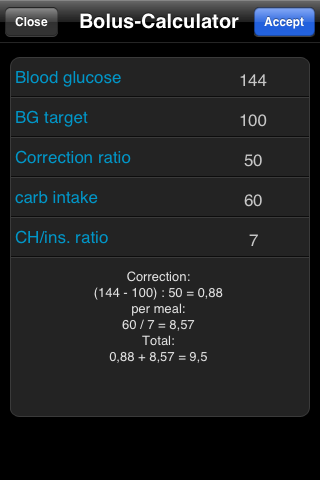 |
|
If you want to use the bolus calculator, please press the appropriate line.
Once you have accepted the notes about the bolus calculator you can enter your appropriate values to calculate your bolus dose.
If you have entered in SiDiary Online your carb- and correction factors and then synced the app with SiDiary Online, these factors are also known in the
bolus calculator and will be used automatically. Otherwise, you can enter all of your data manually here.
By clicking the ‘Accept’ button in the upper right corner you can transfer the result directly to your logbook. |
|
Please note: The result of the bolus calculation will not be rounded. We have deliberately refrained it since it depends on the situation, if
it should be round up or down. This decision cannot been made by the app for you.
Some notes/hints:
- In the ‘events’ and in ‘sport’ the app will store you entries in a list. So the next
time you will enter the same event/sport, you can simply select it from this list.
- The weight will be saved once a day. So it’s possible that you see a weight in
in the entry mask which you have entered previously on that day.
- The same as for weight is for remarks: one field for a day. To assign a remark
to a particular column, it is therefore advisable to also track the time for that
remark.
SiDiary received several top ratings »»»
SiDiary mobile and at home »»»
SiDiary reads more than 300 devices »»»