English Online Help Topic Enter laboratory results (Ctrl+L)
6.4.4 Enter laboratory results (Ctrl+L)
In this screen you can enter your
lab result values and laboratory reports. For example results from blood tests,
urine tests / kidney parameters or from the eye specialist.
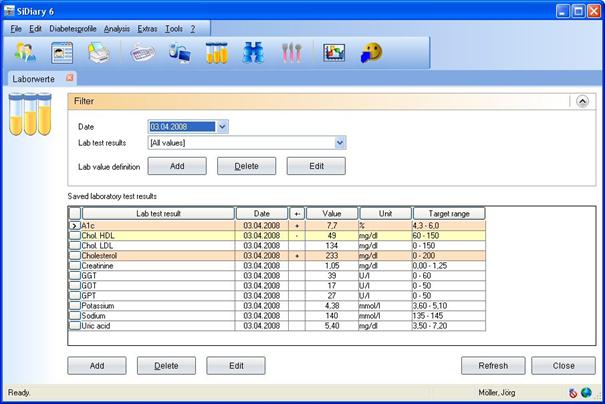
With SiDiary you can define any lab parameters for yourself, i.e. you
can add your own parameters to the several standard parameters and track
results in these new parameters.
Additionally you can enter for every lab parameter and lab result the reference
range from the laboratory. SiDiary implements this data and shows you the exact
values that are beyond the standard values with a colored accentuation.
Laboratory result below the standard are colored in yellow, values above the
target range are colored in red.
You can enter the reference range not only for the lab value definitions,
but for every single lab result value. This is very important, because
with a change of a lab result it can be possible that other measuring methods
were used and the results would not be directly comparable with each other. Statements
about the trend of the parameters cannot be made until the additionally consideration
of the particular reference ranges (that you can ask for at your medical
practice or the laboratory if necessary)!
Please remember to
adjust the particular reference range to the reference range of your laboratory
before the first use of the preset standard lab results!
For this purpose please click on Filter
and the screen for filter adjustments opens.
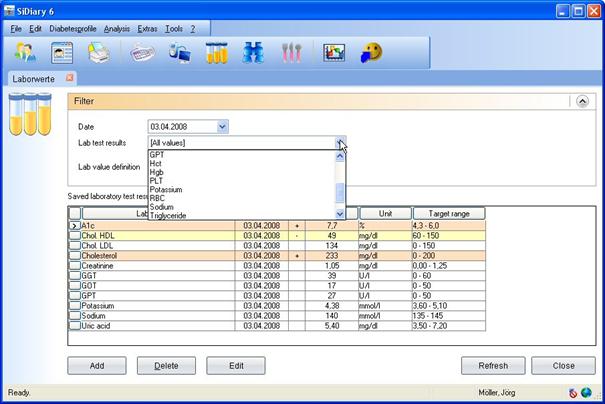
Select a lab result and click on Lab value definition → Edit. Now you can enter the reference
range (normal range) that your laboratory is using and save this value
permanently. With the next entry of a lab value the reference range will be
automatically entered by SiDiary (but can still be changed manually).
With the button Lab value definition –> Delete
you can delete the selected lab value definition completely from the list.
To add a new lab value definition
click on Lab value definition –> Add.
|
Hint |
Next to the lab values you can
manage also all other medical examinations. For example eye ground checkup
(fundoscopy). Name the new lab value definition e.g. "fundoscopy"
with a normal range 0 until 0, unit: points. Define which point value stands
for which statement: 0= everything okay, 1= slight changes, 2= profound
changes, 3= needs to be lasered |
With the filter options you can also
filter the data records of an exact day (that you already entered) or single
values.
To add a new lab value, please click
on Add and a screen to add the value
opens.
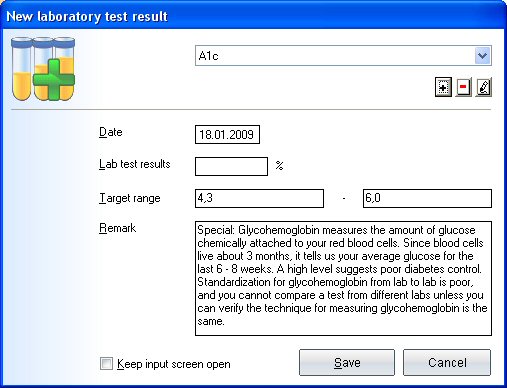
In the dropdown list you can choose
the lab value type. With the three small buttons under the dropdown list you
can add a lab value (+), delete a
value (-)
or change a value (third icon).
You can click the checkbox Keep input screen open when you are adding
more than one value. After entering a value, please click on Save to save this value permanently. Then
you can choose then the next lab value type from the dropdown list and
continue, if you want.
With the buttons Delete and Edit you can delete / edit already entered values. Therefore click
on the value you wish to delete / edit and then on the appropriate button. The
button Refresh makes an update of the
screen display. Sometimes this is necessary, when a data entry or data
modification is not directly viewable.