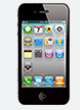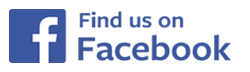I have problems to read my device...
Although many meters can be connected via an USB cable to the computer, they still need a Windows system driver to be read out. This works like a kind of interpreter for SiDiary: SiDiary speaks with the device, but because it can't understand SiDiary without this driver it does not answer.
Please click here for distinctions on Windows 8
Normally this system drivers for Windows are delivered with the cable or adapter on a CD. You simply need it to install and may the PC to start once again, so you can even use it.How SiDiary supports you in this case is show here in the example for the pendiq Insulinpen:
When a device needs a Windows system driver in order to be read out and this driver can't be found on your system you will see the yellow warning icon in the Import Driver:


Please remove the cable first. Then install the Windows system driver and plug in again the cable to complete the installation. In SiDiary it looks like this, if it founds a properly installed Windows system driver:

To solve this problem you could try to roll back to the latest version of this driver in the Windows Device Manager (open most easily using the appropriate button in the Import Driver, see picture above)by double-click the appropriate COM port. On the 'driver' tab then the button 'Roll Back Driver' will be active, which you can click to switch back to the version before the update.